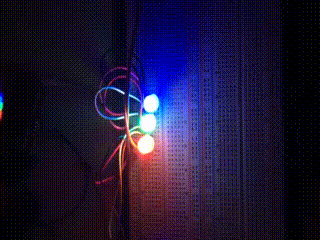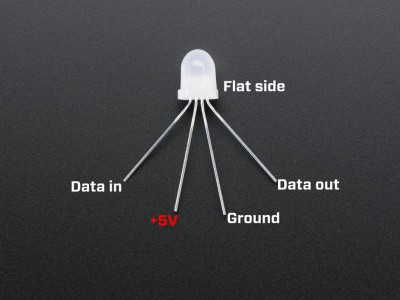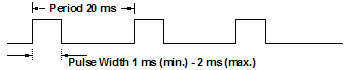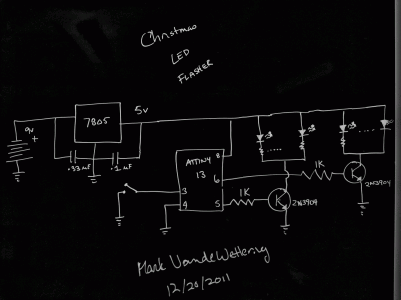I’ve been quiet lately, but mostly because what tinkering I’ve been doing has been relatively limited in scope. But one thing I have begun to play with a lot are various tiny development boards based upon the Espressif ESP8266 WiFi chip. I’ve mentioned them a bit before, but I’ve made some progress since then (and the platform has as well) so I thought I would give you an update.
 First of all, the hardware. There are lots of different development boards which use this chipset. The smallest and least expensive is the ESP-01, which probably costs around $3.50 if you look around, maybe even cheaper via eBay. You’ll pay about $7 or so from Amazon or the other major dealers, but companies like ElectroDragon have them for half that. The ESP-01 is really small, but not very breadboard friendly, since it has its 8 pins in a 2×4 array. They also have a fairly limited number of GPIO pins: notably, two (and GPIO 0 needs to be able to be pulled low to start the flash bootloader).
First of all, the hardware. There are lots of different development boards which use this chipset. The smallest and least expensive is the ESP-01, which probably costs around $3.50 if you look around, maybe even cheaper via eBay. You’ll pay about $7 or so from Amazon or the other major dealers, but companies like ElectroDragon have them for half that. The ESP-01 is really small, but not very breadboard friendly, since it has its 8 pins in a 2×4 array. They also have a fairly limited number of GPIO pins: notably, two (and GPIO 0 needs to be able to be pulled low to start the flash bootloader).
You can get a plethora of other modules (popular ones are the ESP-12 surface mount modules) that bring more pins to the output, but I wanted something with the ability to be put in a breadboard for experimentation, so I stared at three different modules:
- The NodeMCU which I purchased from Electrodragon. This was the first version of this board, which has a couple of quirks: it’s wide, almost takes up the entire width of the breadboards that I have, which is kind of annoying. It also has a yellow soldermask with white lettering, which is pretty difficult to read, even with bright light and magnification. And, it uses an offbrand serial/USB chip which is supported under Linux, but might require driver downloads if you have Windows or Mac OS X. I’m told that their new version fixes that: it’s narrower because it is based upon an ESP-12E module, it uses the slightly more common CP2102 chip for serial/USB and as a bonus, it doesn’t require you to hold down the rest key to reprogram. I don’t have one of those yet, but it seems like a pretty nice little module.
- The Adafruit Huzzah board is similar to the ElectroDragon, but has a couple of nice changes. First of all, it’s a product of Adafruit, and I like to support companies that actively support user communities. It’s similarly small, but has much nicer labels that are reasonably easy to read. Unlike the ElectroDragon board, it has just a raw TTL serial connection (six pins on the end) so you’ll need a USB/Serial cable to talk to it and program it. Luckily, this design has included circuitry to change the levels of the TX/RX lines to be compatible with 5V programming cables, which are a bit more common. Note: there is no level shifting on the other GPIO pins. The board comes shipped with a couple of rows of header pins you have to snap off and solder in place yourself. I would have liked it had they included a 6 pin right angle set too: when you solder in the programming pins, they are pretty close to the reset button which you need to hit fairly often, making them right angle would have helped. It comes programmed with the NodeMCU firmware, which is based upon the Lua programming language, which is a compact programming language that has gained some popularity in the game world. More on that later…
- The Sparkfun “Thing” board is a similar board which is a bit more expensive ($16) but has some additions that make it attractive. Most notably, it has an on-board LiPo battery charger and power supply, which means that if you wanted to do something battery powered, this might be a good way to go. Like the Huzzah board, it needs an FTDI cable, but it does NOT have levelshifting, you should use the 3.3V programming cables. I don’t have one of these yet, but I probably will soon. It should also be noted that Sparkfun also has a $15 WiFi Shield that you can attach to the Arduino, which is basically has the same brains, but put in a formfactor that can easily attach to an Arduino. Very nice.
Out of the box, each of these boards except the Adafruit Huzzah supports the “AT command” firmware. If you are as old as me and remember the days of the Hayes Modem, you might remember issuing AT commands to the modem to get it to dial a remote BBS. This firmware works kind of the same way: there are a bunch of commands which begin with AT that allow you to connect to local WiFi networks, establish network connections, and send and receive data. If you have a project which uses the Arduino (or almost any other small micro like the Teensy) that you want to connect to the Internet via WiFi, using one of these modules with the AT command firmware might be a reasonable way to go. You merely attach the serial port on the ESP8266 board to your Arduino, and then you can send commands to it and receive data back. Very cute.
But the system itself is more powerful. The processor on the board is surprisingly capable: it’s a 32 bit processor, running at 80Mhz, with 64 K of instruction RAM, 96K of data RAM, and 64K of boot ROM. It has 9 GPIO pins, and can do I2C, SPI, PWM, and even has a slightly odd ADC channel (max voltage 1.8v). And, what’s pretty neat is that the manufacturer has done quite a bit to encourage people to program them. They release a set of SDK libraries which are reasonably complete, and lots of people have starting writing their own programs in C/C++. When used this way, the boards may not even need a separate microcontroller like the Arduino: it can do all the work itself.
I’m not going to explain all the details here, but you’ll need a compiler and a tool for downloading code to the ESP8266. There are several ways that you can do that:
- I like to use PlatformIO, which supports ESP8266. If you are interested in doing code for embedded development boards, check out platformio. I’ve mentioned it before, and I’m super glad that the ESP8266 is supported. Basically, it’s a simple command line shell that enables you to ignore a lot of the download/compile/configuration of the tools you’ll need. You simply tell it to build a project for the ESP-01 with the command “platformio init –board=esp-01” and it makes sure that you have all the right libraries/compilers/utilities. It also installs the Arduino framework for Espressif, which means that if you are used to writing Arduino code with the setup/loop structure, you can write code the same way for the ESP8266. Earlier last week, I used this to code up a simple sketch which took temperature readings from a DS18B20 1-Wire temperature module, and upload it to the phant.io data server on data.sparkfun.com. It’s been running for a few days, and if I pull down the information, you can see how the temperature in my living room has been varying…
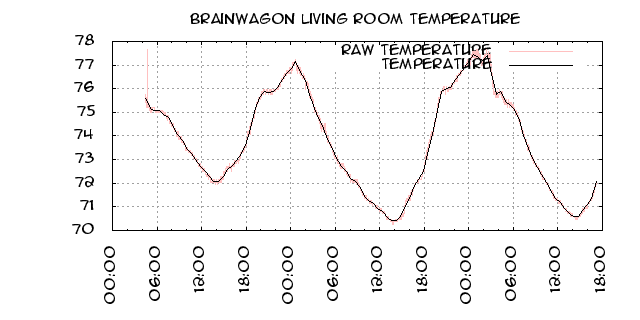
- You can use ESP8266 support in the Arduino environment. Modern versions of the Arduino software support installation of third party packages that allow you to use the Arduino IDE with third party platform packages. I haven’t tried this, but this is probably the easiest way to get into programming the bare metal.
- You can use pfalcon’s Open SDK. I think this is a tiny bit misleading: it’s really just an easy way to build the necessary cross compilers: the SDK is still the no-source binary blobs that Espressif sends you. I also had some difficulty getting this to work properly on Mac OS X. But if you want to recompile the “nodemcu” firmware from source, you’ll need this.
There are a couple of issues which seem to be different between the various boards as well. Most of them require that you pull the GPIO 0 pin low (tie it to ground) to reflash the chip. On the ESP-01 boards, you usually do this by moving a jumper to tie it low, then powering up the chip. On the NodeMCU boards, they have a nifty little button, if you hold it down before starting programming, it will do the right thing. The Adafruit Huzzah board is a little bit odd, you hold down the GPIO 0 button, and while holding it down, click the RESET button and release it. I understand that the Sparkfun boards might actually use the DTR (or some such) pin on the programming cable to do the switching for you, which means that it can do so without button pressing. Whatever board you get, check documentation online and see what you need to do to make it work.
Another issue is labelling of pins. If there is one thing that Arduino got right, it was that if you use the pin number which are printed on the board to identify each pin, you’ll be fine: the table which converts between those numbers and the proper port/offset is well handled, and things mostly just work. On the ESP-01, there are simply no labels. On the NodeMCU, many of the pins are labelled D0-D7. On the Adafruit, pins are labelled with the underlying GPIO port numbers. But if you use those numbers in a sketch, imagining that something labeled pin 16 should enable you to call it pin 16, you’d be mistaken. And, it’s far from clear to me that boards do this at all consistently: you might need to think really hard to find out what the mapping is, and it might vary (I’m pretty sure that the NodeMCU hardware and the Adafruit Huzzah have different mappings, so the code will have to be different to address the same pin.)
All that being said, the ESP8266 in its many forms is a very cool little processor, all priced at a pittance. Worth exploring. I’ll have more information on projects as I move forward on them.